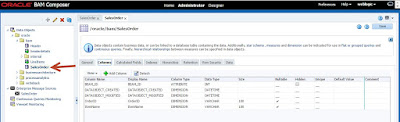In this blog we are going to learn how to create and activate an Agent in Oracle Integration Cloud (OIC).
Login to Oracle Cloud home page and navigate to Integration ==> Designer ==> Agents.
Click on "Create Agent Group" to create a new Agent.
Provide Agent Group Name, Identifier and Description as below. Click Ok.
Select the Agent which we created and download the connectivity agent zip file to your machine.
Unzip the file and check for connectivityagent.jar file as shown below.
Execute the below command in command prompt to activate connectivity agent.
java -jar connectivityagent.jar
Provide OIC username and password to activate agent.
Once the agent changed to running state, we can check the status OIC console as below.
To connect OIC to on-premise environment, we need to execute this connectivityagent.jar file in on-premise environment and make the agent activate.
Once Connectivityagent is active, we can integrate on-premise application to OIC like Database, File, FTP etc..
Cheers...
Login to Oracle Cloud home page and navigate to Integration ==> Designer ==> Agents.
Provide Agent Group Name, Identifier and Description as below. Click Ok.
Unzip the file and check for connectivityagent.jar file as shown below.
Execute the below command in command prompt to activate connectivity agent.
java -jar connectivityagent.jar
Provide OIC username and password to activate agent.
Once the agent changed to running state, we can check the status OIC console as below.
To connect OIC to on-premise environment, we need to execute this connectivityagent.jar file in on-premise environment and make the agent activate.
Once Connectivityagent is active, we can integrate on-premise application to OIC like Database, File, FTP etc..
Cheers...