Please follow below
steps to configure and integrating with oracle BAM 12c:
2. In BAM 12c, the integration process was changed and one of the process by using a Topic/queue we can integrate BAM data object. For this process, we need to configure Enterprise Message Source (EMS) in BAM console.
Below screen shots shows the step wise indications.
3. Step to create EMS
· Create a SalesOrder EMS.
· Configure EMS with a Topic/Queue.
· Configure TargetNamespace of XSD schema of a Topic/Queue in XML Message Formatting session.
· Configure Dataobject and select “Insert” operation.
· Configure element names of XSD and Dataobject.
· Click on Start button.
4. We can see Green light shows that EMS is started to poll the data from a Topic/Queue to BAM DataObject.
5. We need to
create a SOA project to send data to JMS Topic/Queue and below screen shot
shows the operation of JMS Adapter.
6. Configure
the JMS adapter with a Topic/Queue details shown below.
7. Configure
the SalesOrder.xsd file in JMS adapter.
8. Start SOA
project to send data to JMS Topic/Queue which initiate to send data from JMS
Topic/Queue to BAM Dataobject shown below.
9. Create
project in Oracle BAM console and add SalesOrder Dataobject to BAM project.
10. Create
Business Queries and select SalesOrder Dataobject.
11. Check
required field in X-axis and Y-axis to show the result in graphical view and
Click on SAVE.
12. Create a
Business View and Select SalesOrder Business Query as shown below.
If we need
an auto refresh option, click on Runtime-Interaction.
13. Check
below options and provide the interval frequency value.
Click on
Apply and Close.
14. Create a
Dashboard and drag and drop SalesOrder from project view to dashboard.
Click On
SAVE.
15. Go to Home
and Click on Open Project.
16. Select
OracleBAM project as shown below.
17. We can see
SalesOrder dashboard in OracleBAM project and Click on SalesOrder dashboard.
18. We can see
the graphical view of SalesOrder dashboards in new tab.
19. SalesOrder
dashboard will refresh automatically as per the frequency interval we mentioned.
Thank you.. !!
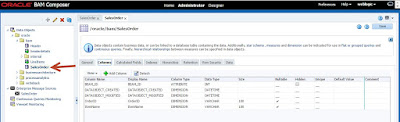
















No comments:
Post a Comment